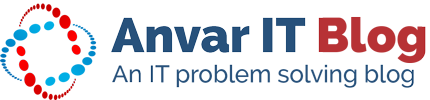Windows 8 is performance wise a great OS. Much faster then Windows 7 and you can double the speed if your coming from Windows XP or earlier BUT the new interface is a big turn down for a lot of people. My first impressions weren’t as good as well, I’ve tried multiple 3th party start menu’s but none could convince me. Until I’ve decided to work with the new start menu together with the shortcuts. And guess what, everything turns out to be great. For a lot of people changes aren’t good, but try to use the new menu together with these Windows 8 Keyboard shortcuts and you will see that Windows 8 is a great OS
Windows 8 Keyboard shortcuts
- F1: Show help
- F2: File rename
- F3: Open search
- F4: Open address bar list
- F5: Display refresh
- F6: Cycle through elements in open Window
- F7: Show command history
- F10: Show hidden menu bar
- F11: Switch to full-screen display
- Windows + start typing – Search PC
- ctrl + plus key (+) = Zoom screen in
- ctrl + minus key (-) = Zoom screen out
- ctrl + mouse wheel = Zoom screen in and out
- Windows + up (directional arrow) key = Maximize current window
- Windows + down (directional arrow) key = Minimize current window
- Windows + left (directional arrow) key = Maximize current window, move to left of screen
- Windows + right (directional arrow) key = Maximize current window, move to right of screen
- Windows + C = Open charms bar
- Windows + F = Open search
- Windows + H = Open share
- Windows + I = Open settings
- Windows + J = Switch between snapped and primary app
- Windows + K = Open devices charm
- Windows + O = Lock screen orientation
- Windows + Q = Open search for apps
- Windows + W = Open search for settings
- Windows + Z = Show available app commands
- Windows + spacebar = Switch keyboard layout and input language
- Windows + ctrl + spacebar = Revert to previous input
- Windows + tab = Cycle through running apps
- Windows + tab + ctrl = Cycle through running apps, snap selection as cycled
- Windows + tab + shift = Cycle through running apps, snap selection as cycled (in reverse)
- Windows + tab + pgup = Moves apps and start screen to left monitor (for multi-monitor setups)
- Windows + tab + pgdown = Moves apps and start screen to right monitor (for multi-monitor setups)
- Windows + period (.) + shift = Snap an app to the left
- Windows + period (.) = Snap an app to the right
Windows 8 Keyboard shortcuts reference
http://blogs.msdn.com/b/robmar/archive/2012/03/09/windows-8-keyboard-shortcuts.aspx?Redirected=true